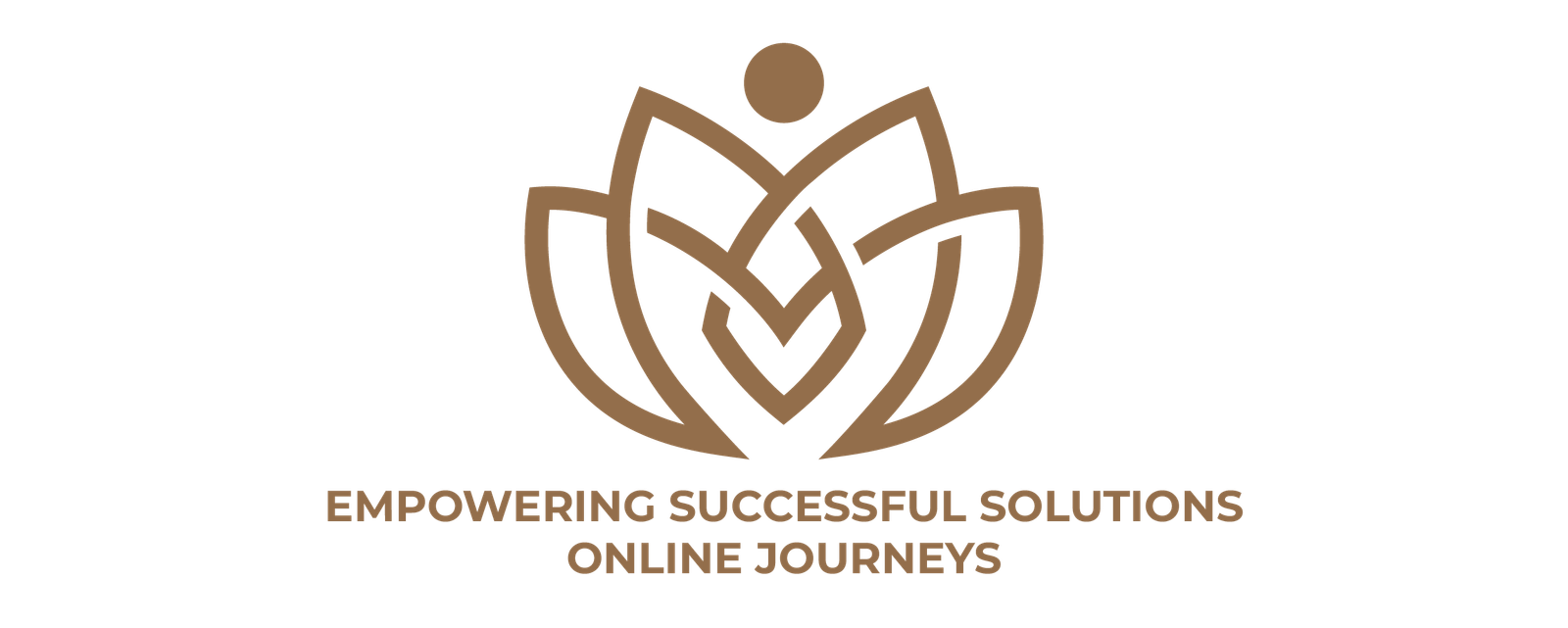In today’s online world, what grabs attention isn’t just the message — it’s how it looks. A great design can stop a user mid-scroll. Whether you’re running a small business, working as a freelancer, or just trying to grow your brand, graphic design on social media posts can make all the difference.
This guide walks you through the full process. We’ll explore practical tips, smart tools, and creative ideas so you can create beautiful posts even if you’re not a trained designer. Most importantly, we’ll keep things clear and easy to follow — because design should be fun, not stressful.
Why Design Matters on Social Media
When people scroll through Facebook, Instagram, LinkedIn, or Twitter, they make lightning-fast decisions: Should I stop or keep scrolling? Good design helps them stop.
Imagine two posts: one is a plain block of text. The other is the same message but with colors, visuals, and a punchy font. Which one grabs you first?
That’s the magic of graphic design on social media posts — it turns ordinary content into thumb-stopping visuals. But there’s more. It can also:
- Boost engagement (likes, shares, saves)
- Make your brand more recognizable
- Help deliver your message faster
- Build trust and professionalism
A Personal Story to Start
A few years ago, I helped a friend launch a local bakery. Her cupcakes were delicious, but her social media wasn’t gaining much traction. The problem? Her posts were blurry, inconsistent, and not very eye-catching.
We sat down together and started redesigning her posts using a free tool. With a few layout changes, color choices, and better images, her next post got three times the engagement of her previous ones. Within two weeks, she had new customers walking into her shop, saying, “I saw your post on Instagram!”
That’s when I truly understood how important graphic design on social media posts is — not just for looks, but for business growth.
Understanding the Basics of Social Media Graphic Design
Let’s begin with the foundations.
1. Know Your Platform
Every social platform has its own image size, vibe, and audience:
- Instagram loves square visuals and clean aesthetics
- Facebook supports large image posts and event banners
- Twitter/X works well with bold text on minimal backgrounds
- LinkedIn leans toward professional, informative graphics
- Pinterest favors vertical images and beautiful infographics
If you’re designing a graphic, always size it properly and match the tone of the platform.
2. Design With a Purpose
Don’t design just to fill space. Ask yourself:
- What do I want the viewer to feel?
- Is the goal to inform, entertain, inspire, or sell?
- Does it match my brand’s voice?
That clarity will guide every design decision — from color to font to image.
3. Be Consistent With Branding
Use your brand’s colors, logos, and fonts across all your visuals. Consistency builds trust and recognition.
Best Tools for Graphic Design on Social Media Posts
You don’t need expensive software to get started. Here are tools perfect for beginners and experts alike:
- Canva – Beginner-friendly, drag-and-drop design platform
- Adobe Express – Great templates and easy mobile use
- Figma – Ideal for collaborative and responsive design
- Photoshop – For advanced users who need custom detail
- Crello (VistaCreate) – Templates tailored to social media
If you’re just starting out, Canva is one of the best ways to learn graphic design on social media posts. It has thousands of free templates and design elements to play with.
Step-by-Step Guide to Creating Scroll-Stopping Social Posts
Let’s walk through how to actually create a post from scratch.
Step 1: Start With the Message
Know what you want to say. Is it a promotion, a tip, or a quote? Keep your text short and impactful. Think headlines, not essays.
Step 2: Choose the Right Dimensions
Pick the proper size for the platform:
- Instagram feed: 1080 x 1080 pixels
- Facebook post: 1200 x 630 pixels
- Twitter: 1200 x 675 pixels
- LinkedIn: 1200 x 627 pixels
Step 3: Pick a Template or Layout
Most design tools offer templates that are pre-made and customizable. Find one that suits your message and edit it.
Step 4: Add Your Brand Elements
Insert your logo, adjust the color palette to match your brand, and use your specific fonts.
Step 5: Insert Text and Visuals
Keep your text minimal. Use bold headlines, subtext if needed, and add relevant images or icons. Make sure there’s enough white space — don’t overcrowd.
Step 6: Review and Export
Double-check spelling, alignment, and spacing. Then export your post in high quality (usually PNG or JPG).
Design Tips for Better Results
Even the smallest design tweaks can improve performance. Here are some must-know tips:
1. Use Contrasting Colors
Make sure your text stands out from the background. Dark text on a light background — or vice versa — improves readability.
2. Stick to 2-3 Fonts
Too many fonts can look messy. Choose one for headings and another for body text.
3. Follow the Rule of Thirds
Imagine your design split into a 3×3 grid. Placing elements along those lines or intersections can improve balance and flow.
4. Add Movement With Animation
Some platforms (like Instagram Stories or Reels) allow short animations. Use animated text or stickers to add energy — just don’t overdo it.
Creative Content Ideas for Graphic Design on Social Media Posts
Not sure what to post? Here are some ideas you can design around:
- Quotes: Use a bold font and an inspiring quote
- Tips & How-tos: Break down a process with icons and steps
- Promotions & Discounts: Eye-catching banners with strong calls to action
- Testimonials: Add customer reviews with photos
- Behind-the-scenes: Show your workspace or product journey
- Countdowns: Build excitement before a launch or sale
- Polls & Questions: Design interactive posts that spark comments
A Real-World Example: From Bland to Bold
Let’s imagine someone running a small fitness brand. Their original post was plain text saying: “New classes available this month!”
We redesigned it to include:
- A background photo of a gym in action
- A bold headline: “New Classes Starting This Month!”
- A logo in the corner
- Bright, high-contrast colors
- A call to action: “DM us to reserve your spot!”
Engagement jumped 70% — all from better graphic design on social media posts.
Common Mistakes to Avoid
As you grow in your design journey, steer clear of these pitfalls:
- Too much text: Crowded designs are overwhelming.
- Low-quality images: Blurry visuals can damage credibility.
- Inconsistent branding: Using random colors or fonts makes your brand forgettable.
- Ignoring alignment: Crooked or unbalanced designs look unprofessional.
- Skipping mobile previews: Most people view posts on phones. Always preview designs on a small screen.
Staying Inspired: Where to Find Ideas
Even seasoned designers hit creative blocks. Here’s how to get inspired:
- Browse Pinterest for design boards
- Check trending posts on Instagram
- Explore Behance or Dribbble for professional work
- Follow design influencers on TikTok or YouTube
- Join Facebook or Reddit groups for design feedback
The more you look, the more you’ll learn. You’ll start noticing what works and what doesn’t — and soon, your own style will emerge.
When to Hire a Designer
Sometimes, it’s okay to admit you need help. If you’re launching a big campaign, creating a new brand identity, or just don’t have time, a freelance designer or design agency might be the right move.
But even then, knowing the basics of graphic design on social media posts will help you communicate better and give clear feedback.
Final Thoughts: Why Graphic Design Matters Now More Than Ever
We live in a world ruled by visuals. People judge your message in a split second — and often, they judge it by its design. That’s why learning graphic design on social media posts is one of the smartest things you can do in today’s digital world.
Whether you’re just starting or have been posting for years, there’s always room to improve. The good news? You don’t need to be a professional artist or spend tons of money. You just need the right tools, a bit of strategy, and a spark of creativity.
From boosting engagement to building a brand that people remember, the power is in your hands — or more accurately, in your designs.